That seems like a non-issue, but I like to use the Drafts folder for 'repetitive' e-mail. I sometimes send out a similar e-mail to two or three people, and I like to option-drag previously sent e-mail from the Sent mail folder back to the Drafts folder to make a modifiable copy.
What I used to do in previous versions of Apple Mail was the following:
1) Type in an e-mail. Hit 'Send'.
2) Open the 'Sent' folder in Apple Mail and Option-Drag the e-mail I just sent to the Drafts folder. That makes a copy of the e-mail, and makes it available as a draft.
3) Double-click the draft in the Drafts folder, and adjust it to suit the next addressee; hit 'Send'.
4) Go back to step 2 as needed.
Because in more recent versions of Apple Mail, the Drafts folder becomes invisible if it is empty, I used the following clumsy workaround:
0) Create an empty, dummy e-mail and hit 'Save as Draft'. That puts something in the Drafts folder, and I can start using my previous trick (option-drag sent e-mail into Drafts to make a modifiable copy). Go to step 1) above.
...
That works OK, but the dummy e-mail is blank, and you end up with a blank e-mail in the Drafts folder - I don't really like that.
So, finally my current workaround is to create a single, non-blank e-mail in the Drafts folder, and leave it there for eternity. It's not perfect, but I can live with that.
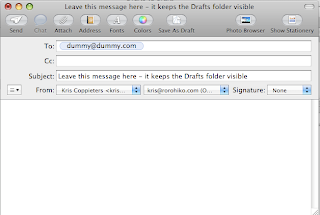
Not the greatest trick in the world, but it made my life a little bit easier, so I thought I'd share it.
Cheers,
Kris

